Text Effects
posted: September 25, 2010 at 03:22 PM categories: yui, text, animation, interactive view comments
Download Video: WebM | MP4 | OGG
Running the demo
Click the 'start svg demo' button on this page. When the page is loaded, you can click anywhere on the canvas to start the demo.
Play time!
I had never got around to play with SVG text as I wanted to and
it finally happened with this demo. The demo shows how to
access the content of SVG <text> elements and animate
individual glyphs.
The demo has a library of 'effects' which are succesively applied to quotes (from http://en.wikiquote.org/wiki/American_proverbs).
Breaking text into spans
All the effects work similarly. When applied, they first break down the
text into a set of text spans which are then animated individually.
The target text element (or elements, since the effect can apply to
multiple lines of text) is (are) left unmodified and their display
property is set to 'none'. The text spans are inserted after the
text elemenet and are the target of the different animation effects.
The key DOM API method used in the process of computing individual
glyph positions is getStartPositionOfChar on the
SVGTextContentElement interface (see the
specification).
// Compute the different glyph positions and how many characters map to the // same glyph position (may happen with ligatures). var p = 0, pos = [], curPos, n = .. /* textContent length */ for (i = 0; i < n; i++) { p = text.getStartPositionOfChar(i); if (curPos === null || p.x !== curPos.p.x || p.y !== curPos.p.y) { curPos = { p: {x: p.x + dx, y: p.y + dy}, n: 1 }; pos.push(curPos); } else { // Same position, just increase the text run length curPos.n++; } }
Effects and animations
As in several other demos on this web site, the animations are built
by extending the YUI 3
JavaScript and CSS library to support SVG. The code also uses a
concept of Effect to encapsulate a number of related
animations so that they can be manipulated as a single abstraction.
For example, the 'opacity-swipe' effect has one animation on the
'fill-opacity' of each glyph, each animation starts when the previous
one ends and the user can run the effect which internally starts the
first animation, causing the whole animation chain to run. Likewise,
the user can use the onBegin and onEnd events
on the effect object to invoke specific code when the effect starts or
ends.
The following code snippet shows how the 'opacity-swipe' effect applies to the different text spans.
// ... // toGlyphSpans is a utility method to break down the text in multiple // elements. var spans = toGlyphSpans(text), n = spans.length, s, a, anims = []; // duration, offset and easing a defined somewhere else in the code.s for (var i = 0; i < n; i++) { s = spans[i]; a = new Animate({ node: s, from: {'fill-opacity': 0}, to: {'fill-opacity': 1}, duration: duration, easing: easing }); anims.push(a); } for (i = 1; i < n; i++) { anims[0].onBegin(anims[i], i * offset); } // The Effect utility provides a way to manipulate a group of animations // as a single entity. return new Effect(anims);
Music and Font
Music by Roger Kidd (with all my thanks).
The font used in this demo is "GoodDog" and can be found on Font Squirrel. See the attributions page.
Graffitis
posted: September 06, 2010 at 06:44 PM categories: css3, canvas, yui, animation, html5, interactive view comments
Download Video: WebM | MP4 | OGG
Running the demo
Click the 'start svg demo' on the page. When the page is loaded, it has the following header:
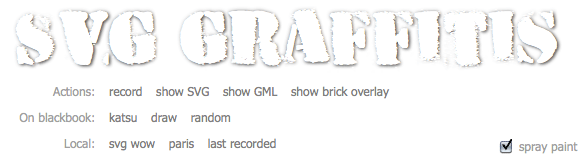
You can do several things (which are explained later on):
- select one of the predefined graffitis following the 'On blackbook' label and see them rendered with SVG and Canvas. There are two predefined graffitis: one is 'draw' from an unknown contributor and the other one is 'katsu' from Katsu.
- select the random link and see an random graffiti from the http://000000book.com/ (black book) graffiti repository.
- select the 'record' button and click and drag in the black drawing area to draw strokes. To start a new stroke, release the mouse and the click and drag to draw the new stroke. When you are done recording the graffiti, you can select the 'play' button to see it rendered with SVG and Canvas
- export the graffiti as SVG when clicking on the 'show SVG' button.
- see the graffiti's GML source when clicking on the 'show GML' button.
- show an alternate rendering of the graffiti using the 'overlay' filter by clicking on the 'show brick overlay' button.
The 'spray paint' check box turns the Canavs rendering on or off.
Graffitis and the Graffiti Markup Language (GML)
Graffitis go from the simplest scribbles to the most sophisticated artwork, as you can see on Flickr for example.
There is amazing work done to capture graffiti drawing and render them with computers graphics. Some renderings are absolutely stunning, as the work done by Chris Sugrue and Evan Roth shows.
The graffiti data is captured in the Graffiti Markup Language, GML. http://000000book.com/ (black book) is a repository of GML graffitis. Graffitis can be created with applications such as FatTagKatsu for the iPhone to draw tags and upload them to the Blackbook repository.
Using SVG and Canvas together
This demo uses and manipulates GML JSON data to render and animate
tags in the blackbook tags repository.
The graffiti data is turned into a number of SVG <path>
objects and the 'drawing' effect is simply done by animating the
stroke-dashoffset on the different path elements.
The getTotalLength method on the
SVGPathElement interface provides the length for each
path and lets the code compute the proper stroke-dashoffset
value. This is illustrated in the following figure.
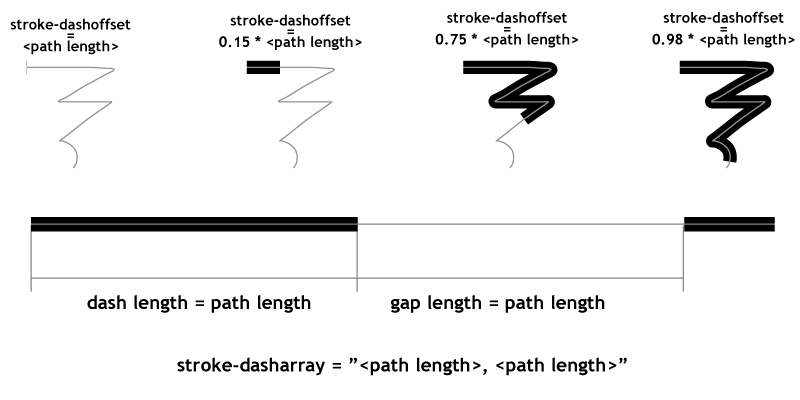
The rendering also uses the Canvas API
to draw particles of paint as the stroke gets rendered. The particles are sprayed based on the
speed of the pen as it moves along the graffiti. The canvas with the particles is
part of the SVG tree, as a child of a foreignObject element,
which demonstrates how well the two rendering models can be combined.
The demonstration also shows how to simply create a GML file: when the user selects the 'record' button, he/she can the draw on the canvas and then select the 'play' button when done. This will render the rendering of the captured GML content.
An 'overlay' filter effect lurking in a corner
Finally, the demonstration illustrates an overlay filter effect.
The overlay compositing rule does not come directly in SVG as
it is not part of the
<feBlend>
modes. However, it is possible
(even though a bit computation intensive) to create an overlay by
combining the 'multiply' and 'screen' modes of <feBlend>.
This is a bit of a sophisticated filter which I'll further describe
in a separate demo decicated to just that filter.
An ugly hack also lurking
Several implementations (Firefox 3.6, Safari 5.0 and Chrome 6.0) have a
bug at the time of this writing and fail to correctly render stroke line
joins when the path points are closer than the stroke width. The code
contains an ugly hack to get the
visually correct result. The hack consists in adding
circles at the point poisitions to make sure the line joins are properly
rounded. This is ugly because it adds to the DOM load (many
<circle> elements are added) and slows down the
animation.
The page header uses the HVD-Peace font.
Mustache
posted: October 04, 2009 at 03:00 PM categories: interactive view comments
Download Video: WebM | MP4 | OGG
This demo shows how to create an interactive svg webapp. Place a beard/mustache on a photo of your choice.
Running the demo
Hover the bottom part of the photo to show the palette of available face enhancements, and drag the one of your choice from the palette to the photo.
When an item is selected it can be rotated by pressing the right- or left-arrow key. To scale an item press up- or down-arrow key to zoom in or out respectively. To rotate/scale in smaller steps hold down the shiftkey at the same time. To remove an item, select it and then press backspace or delete.
You can also add your own photo by clicking the "Add photo" button in the palette, as well as save the result to a data uri. Per default the saved svg file only links to the photo, but it's also possible to save a standalone file by following this link (note that big photos can take a bit of time to export, and your browser may appear frozen during the encoding phase).
See attributions about the resources used in this demo.
Animated Lyrics
posted: October 04, 2009 at 03:00 PM categories: audio, animation, interactive view comments
Download Video: WebM | MP4 | OGG
This example illustrates the use of the following features:
- Depending on the implementation, SVG or HTML 5 <audio> in a <foreignObject>
- Web fonts
- Text on a path
- Scripted animation
Note that the demo uses setTimer to synchronize the lyrics with the audio because the new audio timeupdate event is not supported in all the browsers yet. However, as explained on Silvia Pfeiffer's site it would be a better way to synchronize the lyrics in a pure HTML5 context.
See attributions about the song and fonts used in this demo (also showing at the end of the demo). The code leverages the YUI library with an extension to allow animation of SVG transform attributes.
Running the demo
Click on the "Start SVG Demo" at the top of this page. When the demo has loaded, click in the center of the image. Then, once the menu has settled, click on the "ancient sun" item.
Pebbles
posted: October 04, 2009 at 03:00 PM categories: animation, interactive view comments
Download Video: WebM | MP4 | OGG
This demo illustrates the use of the getPointAtLength() API on the SVG <path> element.
The script simply accesses the path of an object and gets the coordinates of points along that path. Then, it positions a 'pebble' of random size at a pseudo-random position about the coordinates returned by getPointAtLength
Inkscape was used to convert the "SVG" and "Wow!" texts to SVG paths elements which the demo code manipulates.
See attributions for the OpenClipArt play/pause icons.
Running the demo
Click on the "Start SVG Demo" at the top of this page. When the demo has loaded, click in the play button at the bottom right. Once the "SVG" text has fully appeared, click on the display.