Rotozoom video
posted: March 28, 2011 at 11:08 PM categories: pattern, animation, video view comments
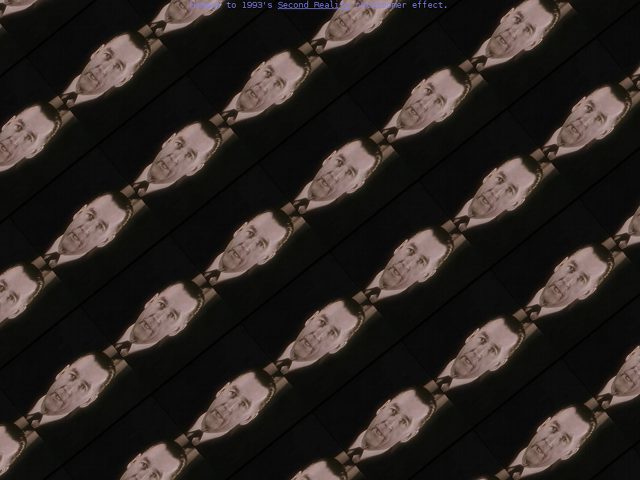
Homage to Future Crew's Second Reality [youtube] rotozoomer effect.
The music was composed by Skaven and Purple Motion and is from the original demo.
The demo uses svg patterns and in particular the patternTransform attribute to create the rotozoom effect. It's based on this demo with kind permission from mr doob.
The video is old archive footage showing Vice Admiral William H.P. Blandy giving a speech before the Bikini nuclear test. A transcription of this videoclip:
The bomb will not start a chain-reaction in the water converting it all to gas and letting all the ships on all the oceans drop down to the bottom. It will not blow out the bottom of the sea and let all the water run down the hole. It will not destroy gravity. I am not an atomic playboy, as one of my critics labeled me, exploding these bombs to satisfy my personal whim.
This particular video is used since the original demo had a sample with the phrase I am not an atomic playboy
.
To play the video inside the svg pattern, an attempt is made to use the svg 'video' element, and if that's not supported the fallback is rendering video to a html5 'canvas' and inserting the rasterized movie frames into the svg pattern as a normal image. Technically a 'foreignObject' element with html5 'video' could also have been used, however no browser was capable of displaying 'foreignObject' elements inside a pattern at the time of writing this demo (just before the SVG Open 2010 conference).
The music uses the html5 'audio' element, providing three levels of fallback, first in the original ScreamTracker format, then as Ogg Vorbis, and as a last option as MP3. The video is also provided in three formats (webm/vp8, mp4/x264, ogg/theora), for wider compatibility.
Gandhi Quotes
posted: October 05, 2010 at 06:00 PM categories: animation, ui, morphing, audio view comments
Download Video: WebM | MP4 | OGG
This is more of a showcase than a demo as it assembles multiple techniques discussed in other blogs.
The demo first uses a 'camera' to zoom and pan around quotes from Mohandas Karamchand Gandhi. This uses the camera utility described in a different blog entry.
After the camera has lingered on each quote long enough for the viewer to read through it, the final dot is displayed. When all quotes have been read, the camera zooms out, the quotes roll out and fade out but the dots stay and morph in a set of pebbles in the center of the screen. These pebbles in turn morph into Gandhi's stylized portrait.
All the animation effects are implemented using YUI 3
with specific SVG extensions, in particular to allow the animation of
the transform attribute and the animation of the
d attribute on the <path> element for
morphing animations.
Gandhi's portrait was created in Illustrator from a scan of a drawing made by a friend.
The audio track is a guitar arrangement created specially for this demo by a another friend (who prefers anonymity).
Gandhi's quotes were found on The Quotations Page web site.
The font used for the text is GoodDog.
Running the demo
Click on the "Start SVG Demo" at the top of this page. Wait for the audio to load, then click the 'play' button when it appears.
Text Effects
posted: September 25, 2010 at 03:22 PM categories: yui, text, animation, interactive view comments
Download Video: WebM | MP4 | OGG
Running the demo
Click the 'start svg demo' button on this page. When the page is loaded, you can click anywhere on the canvas to start the demo.
Play time!
I had never got around to play with SVG text as I wanted to and
it finally happened with this demo. The demo shows how to
access the content of SVG <text> elements and animate
individual glyphs.
The demo has a library of 'effects' which are succesively applied to quotes (from http://en.wikiquote.org/wiki/American_proverbs).
Breaking text into spans
All the effects work similarly. When applied, they first break down the
text into a set of text spans which are then animated individually.
The target text element (or elements, since the effect can apply to
multiple lines of text) is (are) left unmodified and their display
property is set to 'none'. The text spans are inserted after the
text elemenet and are the target of the different animation effects.
The key DOM API method used in the process of computing individual
glyph positions is getStartPositionOfChar on the
SVGTextContentElement interface (see the
specification).
// Compute the different glyph positions and how many characters map to the // same glyph position (may happen with ligatures). var p = 0, pos = [], curPos, n = .. /* textContent length */ for (i = 0; i < n; i++) { p = text.getStartPositionOfChar(i); if (curPos === null || p.x !== curPos.p.x || p.y !== curPos.p.y) { curPos = { p: {x: p.x + dx, y: p.y + dy}, n: 1 }; pos.push(curPos); } else { // Same position, just increase the text run length curPos.n++; } }
Effects and animations
As in several other demos on this web site, the animations are built
by extending the YUI 3
JavaScript and CSS library to support SVG. The code also uses a
concept of Effect to encapsulate a number of related
animations so that they can be manipulated as a single abstraction.
For example, the 'opacity-swipe' effect has one animation on the
'fill-opacity' of each glyph, each animation starts when the previous
one ends and the user can run the effect which internally starts the
first animation, causing the whole animation chain to run. Likewise,
the user can use the onBegin and onEnd events
on the effect object to invoke specific code when the effect starts or
ends.
The following code snippet shows how the 'opacity-swipe' effect applies to the different text spans.
// ... // toGlyphSpans is a utility method to break down the text in multiple // elements. var spans = toGlyphSpans(text), n = spans.length, s, a, anims = []; // duration, offset and easing a defined somewhere else in the code.s for (var i = 0; i < n; i++) { s = spans[i]; a = new Animate({ node: s, from: {'fill-opacity': 0}, to: {'fill-opacity': 1}, duration: duration, easing: easing }); anims.push(a); } for (i = 1; i < n; i++) { anims[0].onBegin(anims[i], i * offset); } // The Effect utility provides a way to manipulate a group of animations // as a single entity. return new Effect(anims);
Music and Font
Music by Roger Kidd (with all my thanks).
The font used in this demo is "GoodDog" and can be found on Font Squirrel. See the attributions page.
picture-shuffle
posted: September 18, 2010 at 06:00 PM categories: css3, yui, canvas, animation, html5 view comments
Download Video: WebM | MP4 | OGG
Running the demo
Click the 'start svg demo' button on this page. When the page is loaded, you can click on one of the picture stacks at the bottom. The stack will be dispatched to form a full picture. You can click anywhere on the image to fold it back into a stack.
Creating a polaroid collage from picture cut-outs
The idea for this demo came from my son Romain who came back from an Adobe Photoshop course he was taking. Romain showed me a polaroid collage effect he had created. The effect was quite nice, similar to some you can find on the web if you look for Photoshop polaroid effect. Of course, being an SVG geek, I thought about how this could be done in SVG, and I started hacking away a few days before the SVG Open 2010 conference where this demo was first shown.
I also decided that I wanted the demo to go a little beyond what people do in photoshop, where the content of the Polaroid collage is perfectly aligned, which helps readability but is a bit unrealistic. I wanted the individual images to be slightly missaligned, as they would be if you had a real stack of Polaroids that you were assembling into a collage.
From idea to implementation
For this to be easier than in Photoshop, the demo had to let the code just point to an image and then automatically slice it up in individual Polaroids that would be assembled into the collage.
I first used a full SVG solution, using the
<pattern> element. It did the job
functionally. Unfortunately, most implementations (except Safari),
could not handle the number of <pattern> elements
that had to be created. The performance problem got worse when a
drop shadow effect got added to the individual Polaroids and in some
cases (i.e., browsers which do not support SVG filter effects), the
drop shadow was simply not an option.
So, I had to turn to something else.
Canvas to the rescue
The solution that I ended up implementing uses a mix of SVG and Canvas, and I think it is a great example of how the two technologies complement each other.
Canvas is used to create the Polaroids and render the right content from the original picture, border and drop shadow as illustrated bellow.

Figure 1: desired result |

Figure 2: one Polaroid |
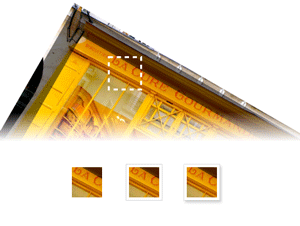
Figure 3: offscreen rendering: content, border and drop shadow. |
// Canvas where the image to slice up is rendered once. var imgCanvas = ...; // Canvas an context where each Polaroid 'snapshot' is drawn. var snapshotCanvas = ..., snapshotContext = snapshotCanvas.getContext('2d'); /** * Renders a snapshot of the image with the polaroidSize and centered on * (cx, cy) with a rotation of r degrees. Some random noise is added to these * values to create a more realistic rendering. * * @param cx the exact image center on the x-axis * @param cy the exact image center on the y-axis * @param r the exact rotation, for a perfect picture alignment */ function snapshot (cx, cy, r) { var p = 0.01; // alignmentRoughness var ar = (1 - p + 2 * p * Math.random()) * r, acx = (1 - p + 2 * p * Math.random()) * cx, acy = (1 - p + 2 * p * Math.random()) * cy; snapshotCtx.save(); snapshotCtx.clearRect(0, 0, polaroidSize.width, polaroidSize.height); snapshotCtx.translate(polaroidSize.width / 2, polaroidSize.height /2); snapshotCtx.rotate(-ar * Math.PI / 180); snapshotCtx.translate(-acx, -acy); snapshotCtx.drawImage(imgCanvas, 0, 0); snapshotCtx.restore(); } // Use further code to render the border and drop shadow.
Once each
Polaroid is created, it is transfered to an SVG <image>
element like so:
var canvas = ..; // Draw content, border and drop shadow into canvas // ... // Convert canvas content to a dataURL var dataURL = canvas.toDataURL(); // Set the dataURL on an SVG <image> var image = document.createElement(svgNS, 'image'); image.setAttributeNS(xlinkNS, 'href', dataURL);
Animating with YUI SVG Extensions
Like for many other demos on this web site, the animations are created
with YUI
SVG Extensions. There is an animation of the transform
attribute for each
<image> element.
The same animation is used both to dispatch the image from
the stack to its position and to fold it back into the stack. This
is done by using the
reverse animation property.
// Reverses the animation when it ends: change its 'direction' and // also adjust its duration, depending on whether it is dispatching // or folding back. The duration is in the [0.15, 0.30] seconds range // for folding back and in the [0.25, 0.5] for dispatching. function getReverseHandler (a) { return function () { a.set('reverse', !a.get('reverse')); if (a.get('reverse') === true) { a.set('duration', 0.15 + 0.15 * Math.random()); } else { a.set('duration', 0.25 + 0.25 * Math.random()); } }; } // Iterate over all the images created from the canvas dataURLs while (image !== null) { // ... anim = new sw.animation.Animate({ node: image, from: { transform: { r: c.r + 90, tx: stackPosition.x + 10 - 20 * Math.random(), ty: stackPosition.y + 10 - 10 * Math.random() } }, to: { transform: {r: c.r, tx: c.cx, ty: c.cy} }, transformTemplate: "translate(#tx, #ty) rotate(#r) " + "translate(" + (-c.cx) + "," + (-c.cy) + ")", duration: 0.25 + 0.25 * Math.random(), easing: Y.Easing.easeOutStrong }); // .. anim.onEnd(getReverseHandler(anim)); // ... }
Note how the end handler also changes the animation's duration, so that folding back the pictures is faster than dispatching them. There is also some randomness used on the animation duration to give the effect a more realistic feel.
SVG and Canvas: Great complements
This demo showed how SVG and Canvas can be both used advantageously:
Canvas is used to slice images and create pre-rendered Polaroids with
their border and drop shadows while SVG is used to easily manage
interactivity and animation on individual <image>
elements. It is great that we have a way to move pixel data from
Canvas to SVG with the dataURL. It would be even better if there
was an API to directly move pixel data between Canvas and SVG without
having to go through
Base64 encoding which is wasteful in memory and
performance.
Small use of <foreignObject>
The instructions on the demo area are displayed by embeding HTML
content inside a <foreignObject> element.
Graffitis
posted: September 06, 2010 at 06:44 PM categories: css3, canvas, yui, animation, html5, interactive view comments
Download Video: WebM | MP4 | OGG
Running the demo
Click the 'start svg demo' on the page. When the page is loaded, it has the following header:
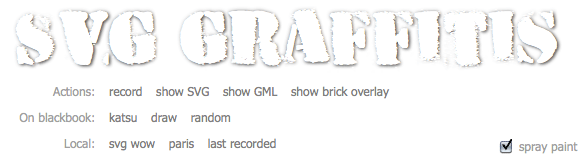
You can do several things (which are explained later on):
- select one of the predefined graffitis following the 'On blackbook' label and see them rendered with SVG and Canvas. There are two predefined graffitis: one is 'draw' from an unknown contributor and the other one is 'katsu' from Katsu.
- select the random link and see an random graffiti from the http://000000book.com/ (black book) graffiti repository.
- select the 'record' button and click and drag in the black drawing area to draw strokes. To start a new stroke, release the mouse and the click and drag to draw the new stroke. When you are done recording the graffiti, you can select the 'play' button to see it rendered with SVG and Canvas
- export the graffiti as SVG when clicking on the 'show SVG' button.
- see the graffiti's GML source when clicking on the 'show GML' button.
- show an alternate rendering of the graffiti using the 'overlay' filter by clicking on the 'show brick overlay' button.
The 'spray paint' check box turns the Canavs rendering on or off.
Graffitis and the Graffiti Markup Language (GML)
Graffitis go from the simplest scribbles to the most sophisticated artwork, as you can see on Flickr for example.
There is amazing work done to capture graffiti drawing and render them with computers graphics. Some renderings are absolutely stunning, as the work done by Chris Sugrue and Evan Roth shows.
The graffiti data is captured in the Graffiti Markup Language, GML. http://000000book.com/ (black book) is a repository of GML graffitis. Graffitis can be created with applications such as FatTagKatsu for the iPhone to draw tags and upload them to the Blackbook repository.
Using SVG and Canvas together
This demo uses and manipulates GML JSON data to render and animate
tags in the blackbook tags repository.
The graffiti data is turned into a number of SVG <path>
objects and the 'drawing' effect is simply done by animating the
stroke-dashoffset on the different path elements.
The getTotalLength method on the
SVGPathElement interface provides the length for each
path and lets the code compute the proper stroke-dashoffset
value. This is illustrated in the following figure.
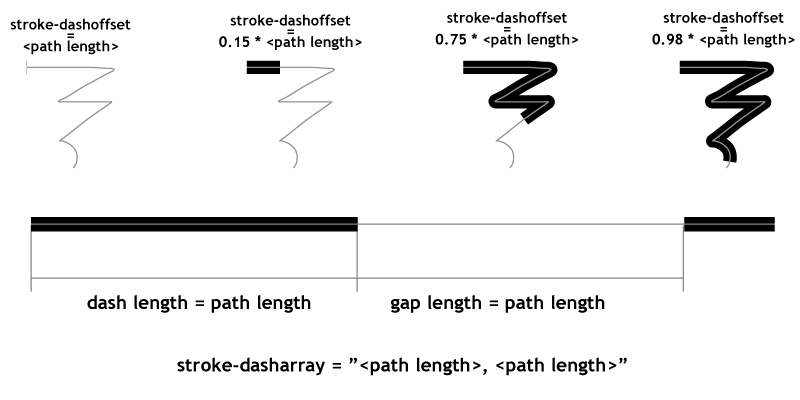
The rendering also uses the Canvas API
to draw particles of paint as the stroke gets rendered. The particles are sprayed based on the
speed of the pen as it moves along the graffiti. The canvas with the particles is
part of the SVG tree, as a child of a foreignObject element,
which demonstrates how well the two rendering models can be combined.
The demonstration also shows how to simply create a GML file: when the user selects the 'record' button, he/she can the draw on the canvas and then select the 'play' button when done. This will render the rendering of the captured GML content.
An 'overlay' filter effect lurking in a corner
Finally, the demonstration illustrates an overlay filter effect.
The overlay compositing rule does not come directly in SVG as
it is not part of the
<feBlend>
modes. However, it is possible
(even though a bit computation intensive) to create an overlay by
combining the 'multiply' and 'screen' modes of <feBlend>.
This is a bit of a sophisticated filter which I'll further describe
in a separate demo decicated to just that filter.
An ugly hack also lurking
Several implementations (Firefox 3.6, Safari 5.0 and Chrome 6.0) have a
bug at the time of this writing and fail to correctly render stroke line
joins when the path points are closer than the stroke width. The code
contains an ugly hack to get the
visually correct result. The hack consists in adding
circles at the point poisitions to make sure the line joins are properly
rounded. This is ugly because it adds to the DOM load (many
<circle> elements are added) and slows down the
animation.
The page header uses the HVD-Peace font.